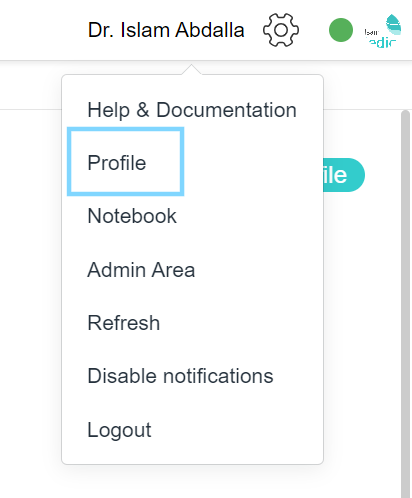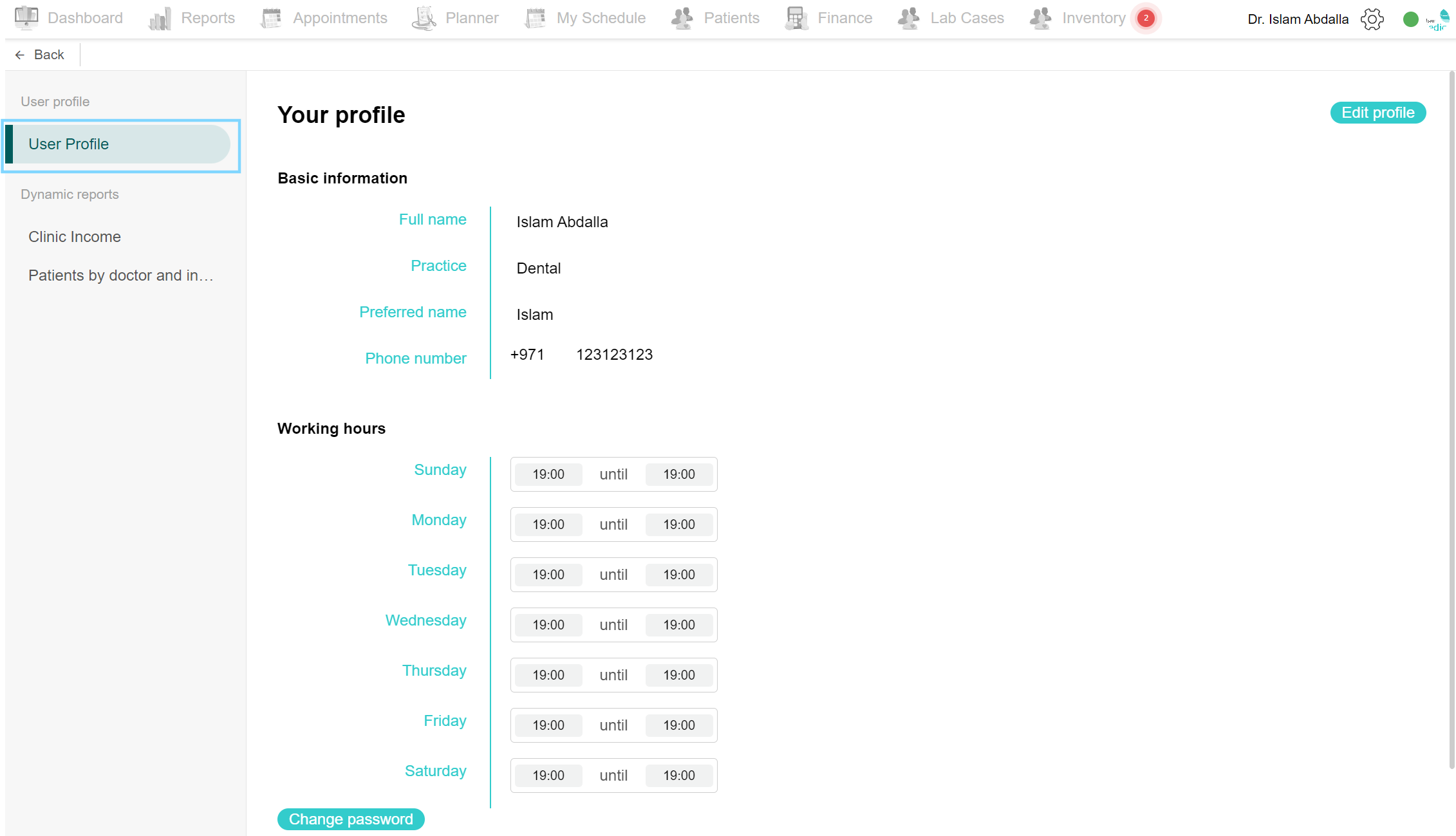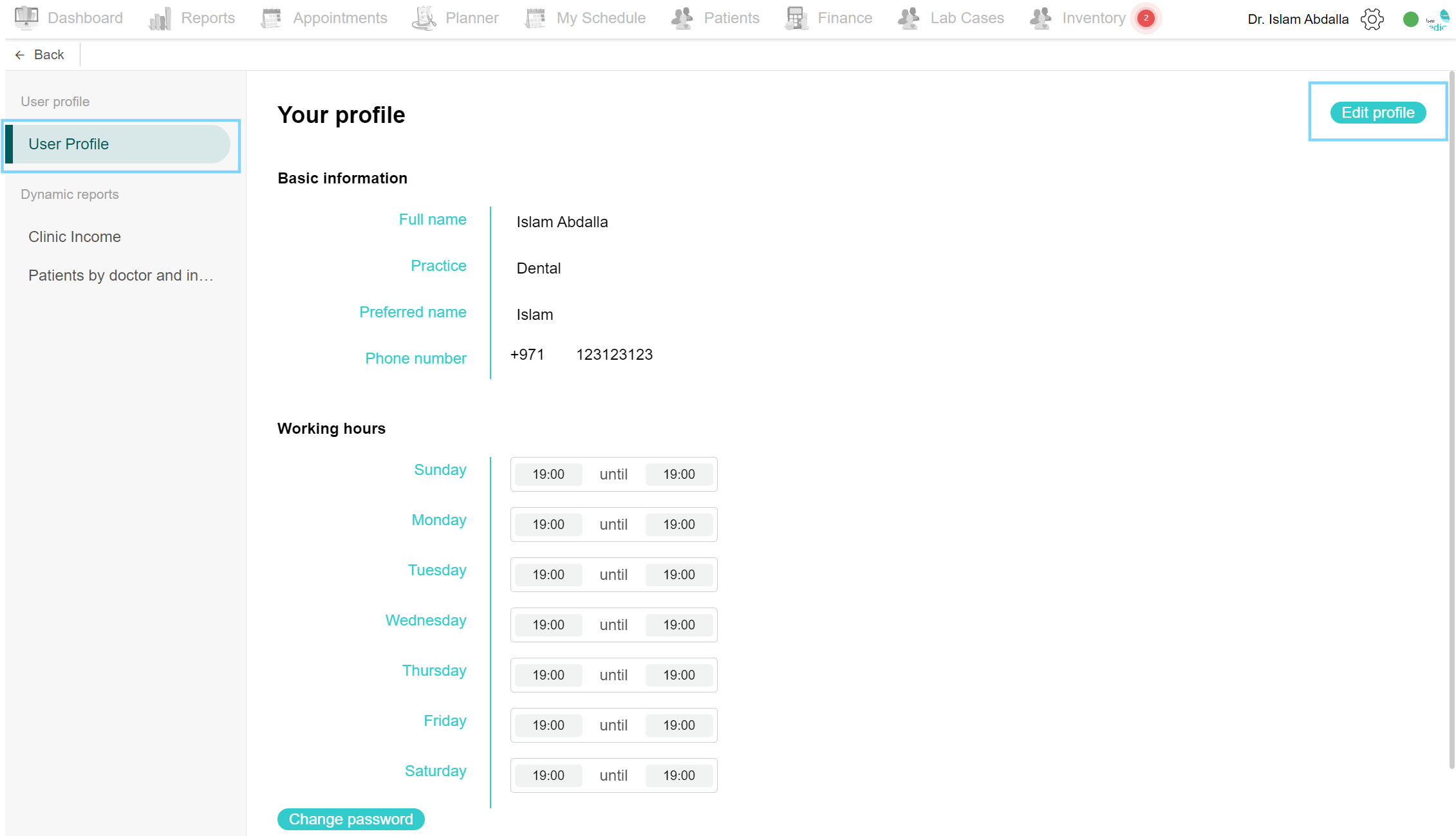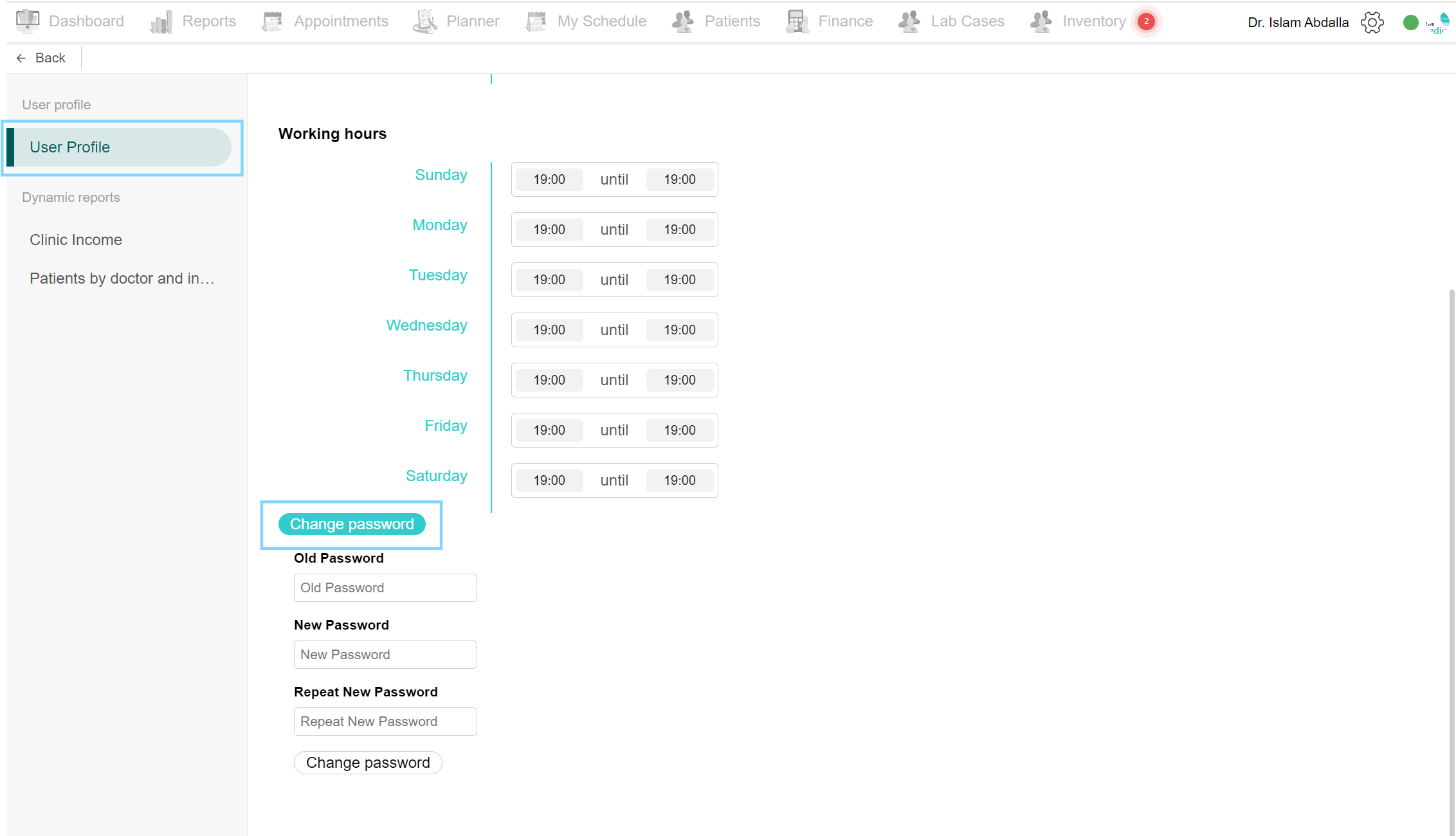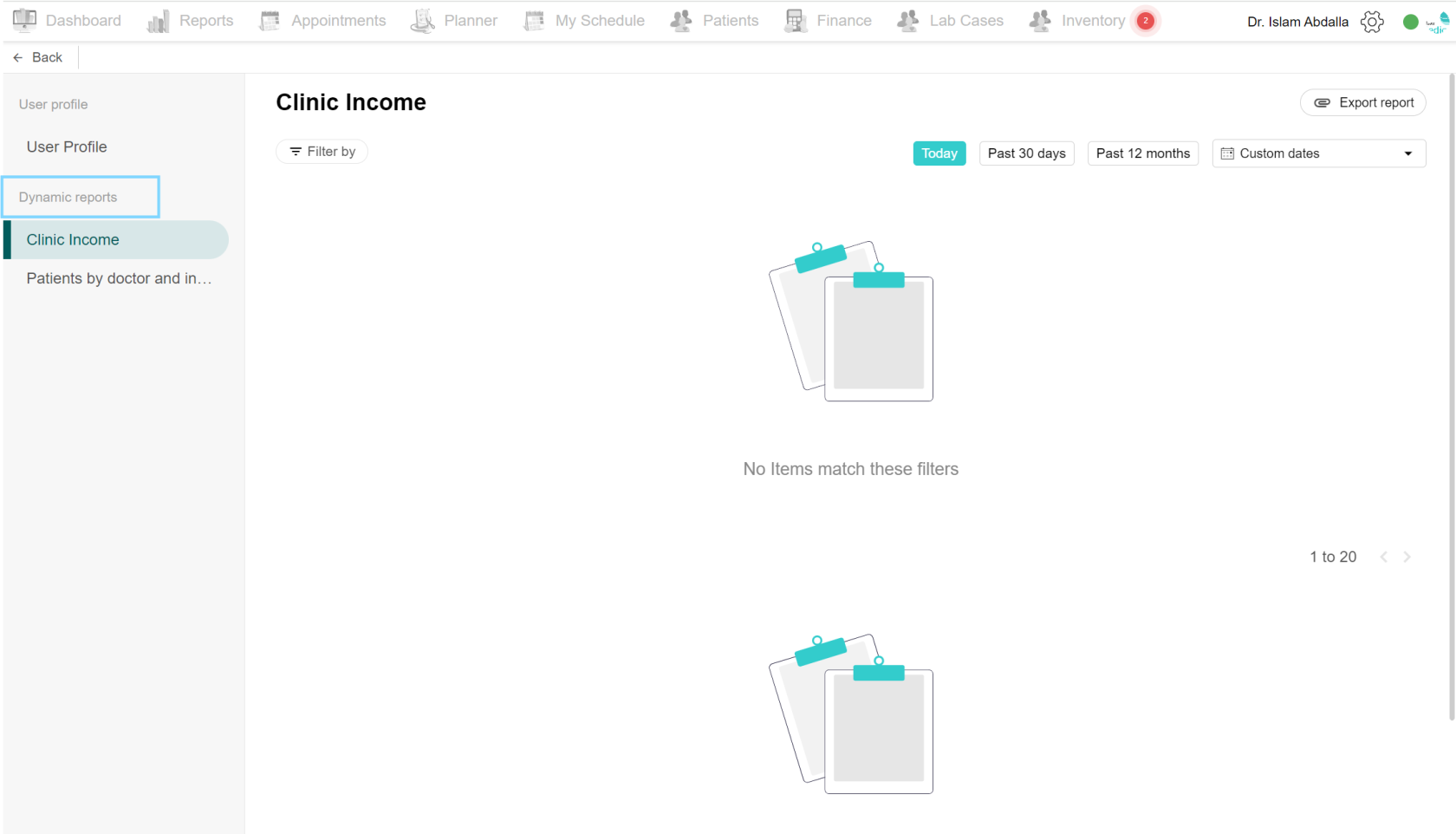Profile
Profile:
Each account has its profile section to view their information.
Navigation
Through the Settings icon, choose Profile from the list. When you click Profile, you can view your data.
View user profile
The profile is divided into ‘User Profile’ section and the ‘Dynamic Reports’ section. In the User profile, you can view your basic information including your full name, your practice [ex: Dental], your preferred name and phone number. Next is the working hours section. Lastly is the ‘Change password’ button to secure your account. To change any data click the ‘Edit profile’ button found at the top right side of the page.
Edit profile
To edit your profile, click on the Profile page in the settings icon and select user profile. At the top is the ‘Edit profile’ button, when clicked, the fields are changed to editable fields. You can edit your full name, preferred name, and phone number. The rest are edited by the admin user in the admin area. When done changing the profile, lastly click Save at the top of the page to save the changes.
Change password
To change the password, open the user profile page. Click ‘Change password’, type your old and new passwords and finally click the clear shaded ‘Change password’ button.
Dynamic reports:
Dynamic reports are reports created based on the user’s request. If the report is specific to one account, it will be found in the user profile. Click the Profile from the menu options, in the Dynamic Reports section, you might find a list of reports. These are dynamic reports specific to your account. Select the desired report, and you can view the report. Each report contains a date filter, and an ‘Export report’ button to download the report as a spreadsheet.