Add New Patients
There are 2 ways to add a new patient to Balsam Medico.
1. In Create Appointment View
The first way is to add the patient when you create an appointment. After clicking the “Create Appointment” button, click the “Add new patient” button. An add new patient pop-up box appears, start filling out the required information. Add the First and Last name, phone number, email, gender and date of birth from the calendar. You can continue filling in the additional info you desire, which includes Emirates ID and notes [These are customizable for each clinic]. You can add an insurance plan if the patient has one, click the “add insurance plan” button, select the insurance plan, add the insurance card number and the card’s expiration date and click save. After including all the necessary information click the “add patient” button on the bottom. And there you have it, you added a new patient.
2. In the Patients List View
Click on the Patients tab on the top menu. On the top right-hand side of the page, there is an “add new patient” button. When you click on it, a popup page appears from the right. Start filling out the fields, making sure to fill the required fields with a star. Start with First and Last Name, the phone number, email, gender and date of birth from the calendar. You can continue filling in the additional info you desire, which includes Emirates ID and notes [These are customizable for each clinic]. You can add an insurance plan if the patient has one, click the “add insurance plan” button, select an insurance plan, add the insurance card number and the card’s expiration date and click save. After including all the necessary information click the “add patient” button on the bottom. And there you have it, you added a new patient.
Filling out the patient information
After you click the "add new patient" button, a popup page appears with fields to fill. The fields can be divided into 2 sections, the required data and the additional info. The required data are:
- First name and Last name
- Phone number
- Gender
- Date of birth
- Emirates ID and/or Passport
The additional info is the remainder of the rest of the information. These fields can be customizable and can be added by the Customer Success team member to your account. For clinics that are integrated with Nabidh and/or Riayati, some additional info is added by our team and is required by Nabidh and Riayati. Some examples of additional info are:
- Religion
- Address
- WhatsApp number, and many more.

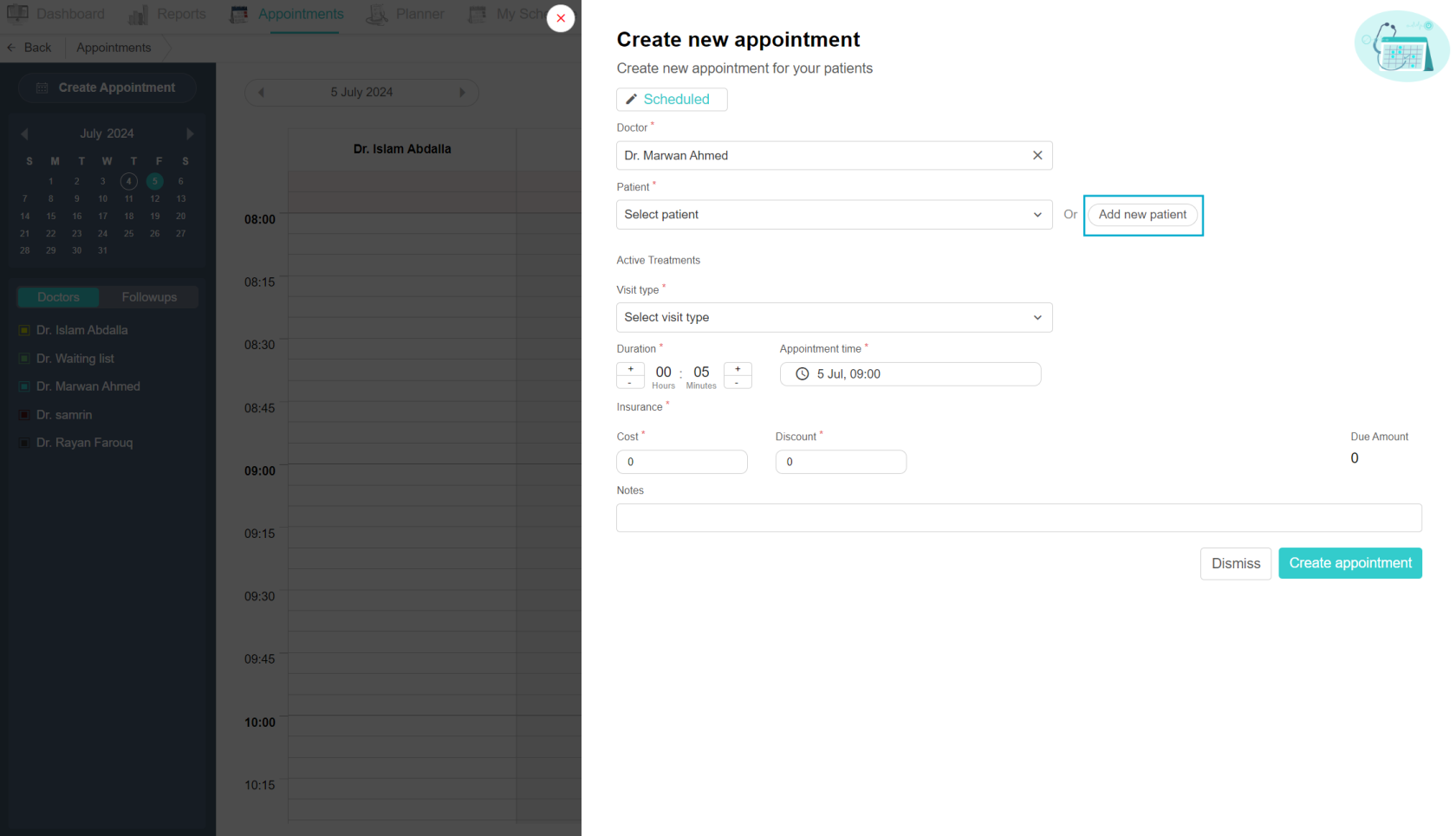

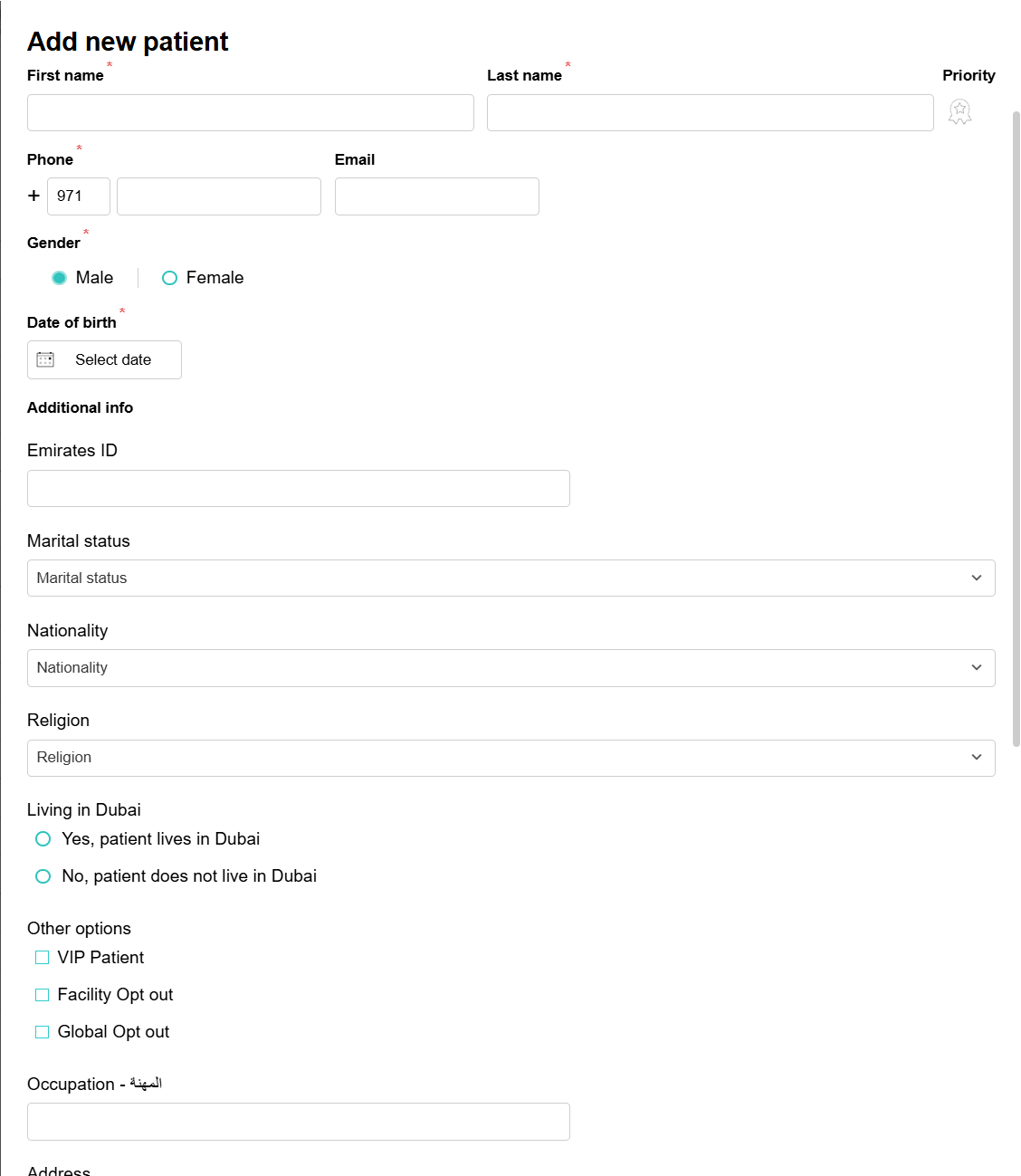
No Comments