Billing
View Patient Invoice
As a receptionist, to check invoices, go to the "Patients" tab, click on the patient's name, and select "Patient Invoices" from the billing section. You will see all previous invoices with their status. Clicking on any invoice will show the invoice details, and you can generate a new invoice or review previous invoices from this section.
Patient Insurance claims
To view the patient insurance claims and status, go to the Patients tab and open the Insurance Claims under the Billing section. A list of the patient insurance claims is shown, it shows the claim number and the status. To view a specific claims, select the desired claim. On the left are the claim and patient information with the status, in the middle are the insured items and on the right are the insurance provider’s payments.
View and Add Deposits
Sometimes, a patient may deposit a certain amount with the clinic to cover treatment costs for a specific period, avoiding payment at each visit. To process this, go to the Patients tab, select the patient, click Deposit, then Add New Payment. This opens the Add Payment or Refund window. To deposit, click the Payment button, and choose the date, payment method, and amount. Confirm to save or Dismiss to cancel. For refunds of the deposits, click the Refund button, enter the date, amount, and method, and then Confirm. This window displays all deposits and refunds for the patient. You can print the deposit in case the patient requests it.
View and Add Payment Plans
If a patient wants to pay in instalments per visit, for example, orthodontic treatment, go to the Patients tab, select the patient, and click Payment Plans in the billing section. View existing plans, or click Add New Payment Plan to begin.
Plan status (Draft, Active, and Completed):
- Draft: Payment plan is scheduled but not started.
- Active: Ongoing payment plan.
- Completed: The payment plan is finished and is paid in full.
Select the start date, choose treatment from the patient list (cost, discount, remaining calculated automatically), add per-visit payments with Add Payment, and then Save to finalize. You can print the payment plan by clicking the print button.
Note that the payment plans do not affect the patient invoices and are found for documentation purposes.

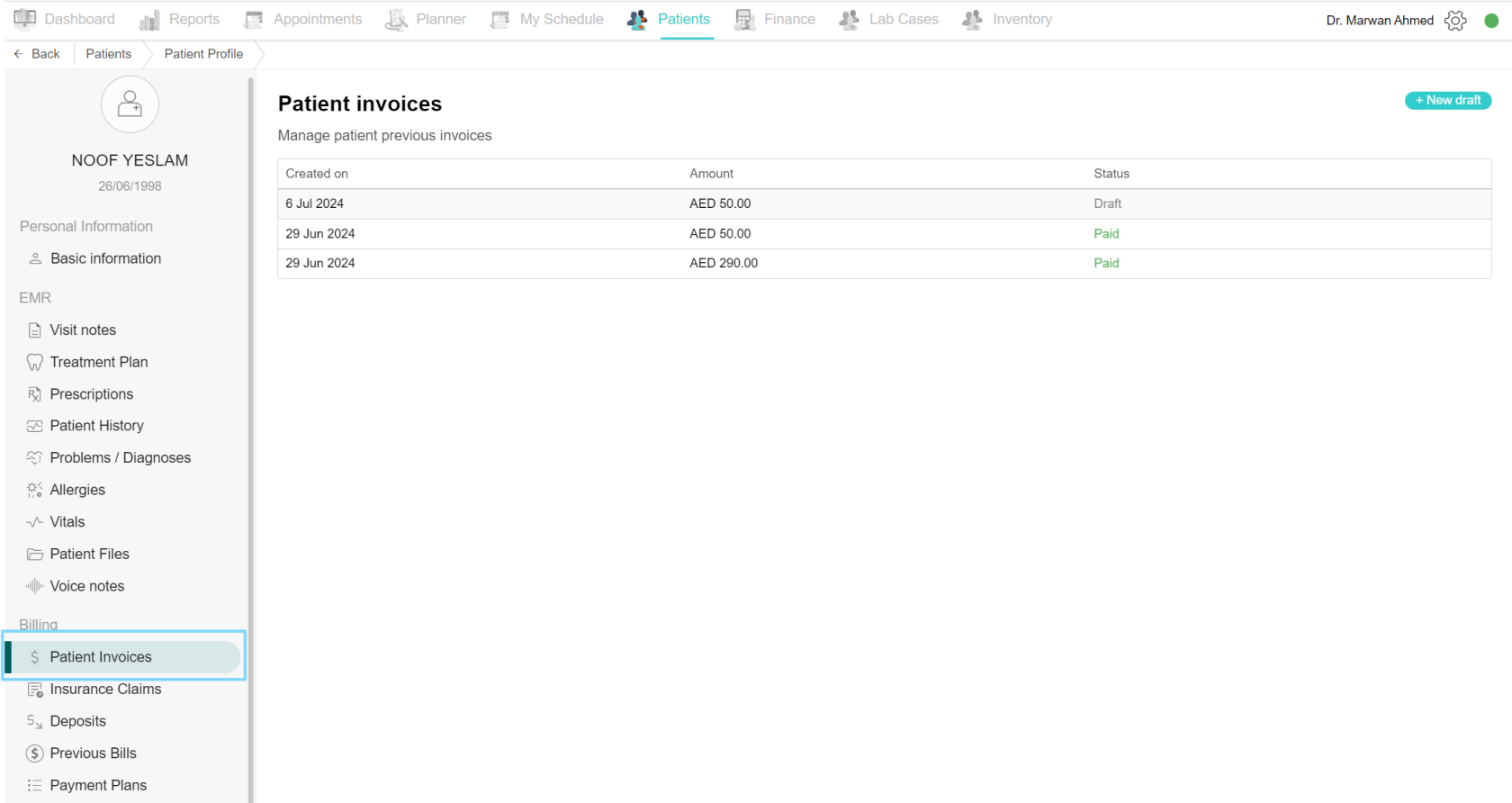
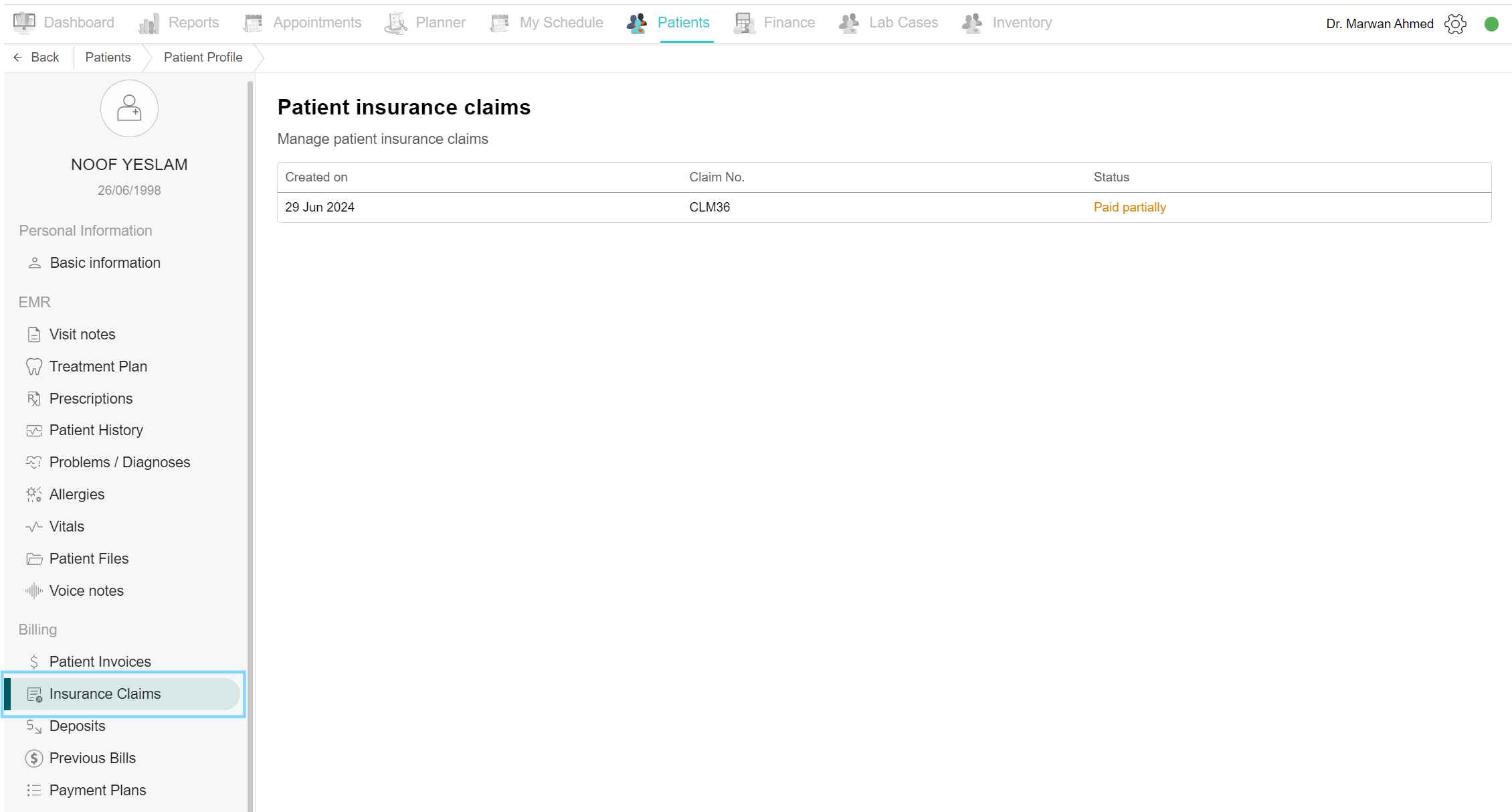
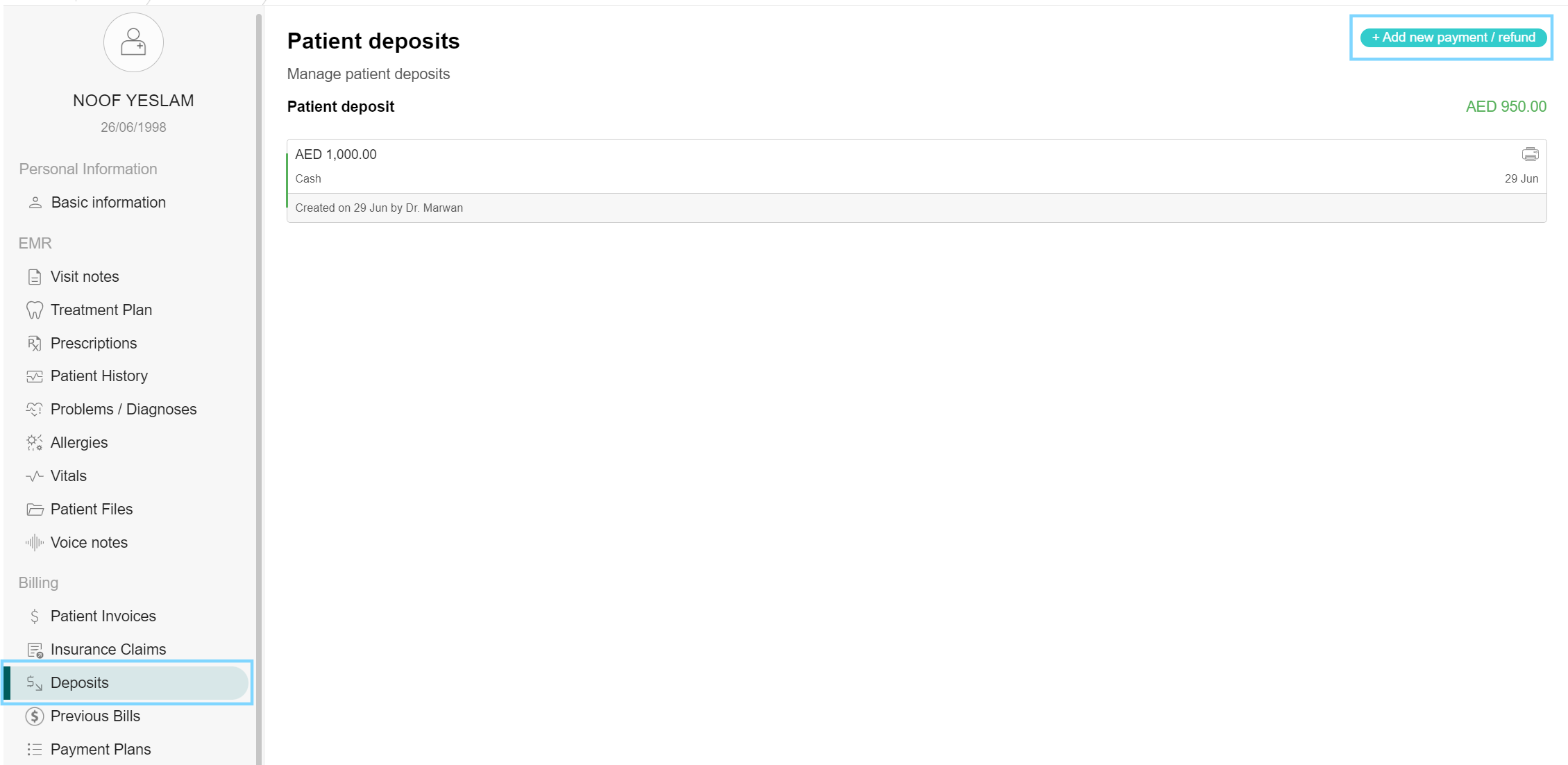
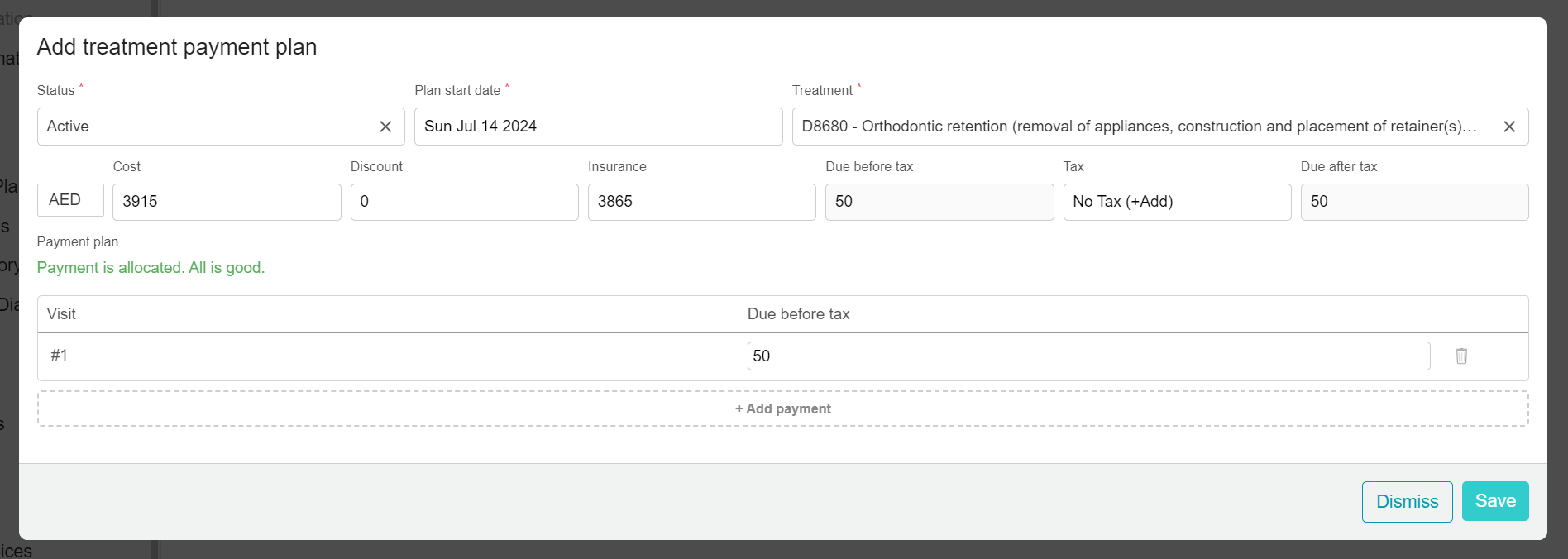
No Comments