Patient tab
Search Existing Patient
To search for an existing patient, go to the "Patients" tab. You have a list of all patients. You can search by patient name, file number, phone number, or ID.
Filter Patients
Go to the “Patients” tab, and view the patient list. Click on the “Filter by” option. You can filter the search by gender, overdue status, or age.
Add New Patient
There are two ways to add a new patient.
In the "Patients" tab, click on the "Add New Patient" button. This will open the "Add New Patient" view. Fill out all the required information, such as full name, ID, date of birth, etc. You can also add additional optional information. After filling out the data, click on the "Add Patient" button. The new patient will appear in the patient list on the "Patients" tab.
The other way is through the Appointments tab when creating a new appointment. Click the Create New Appointment button and click on the Add New Patient button.

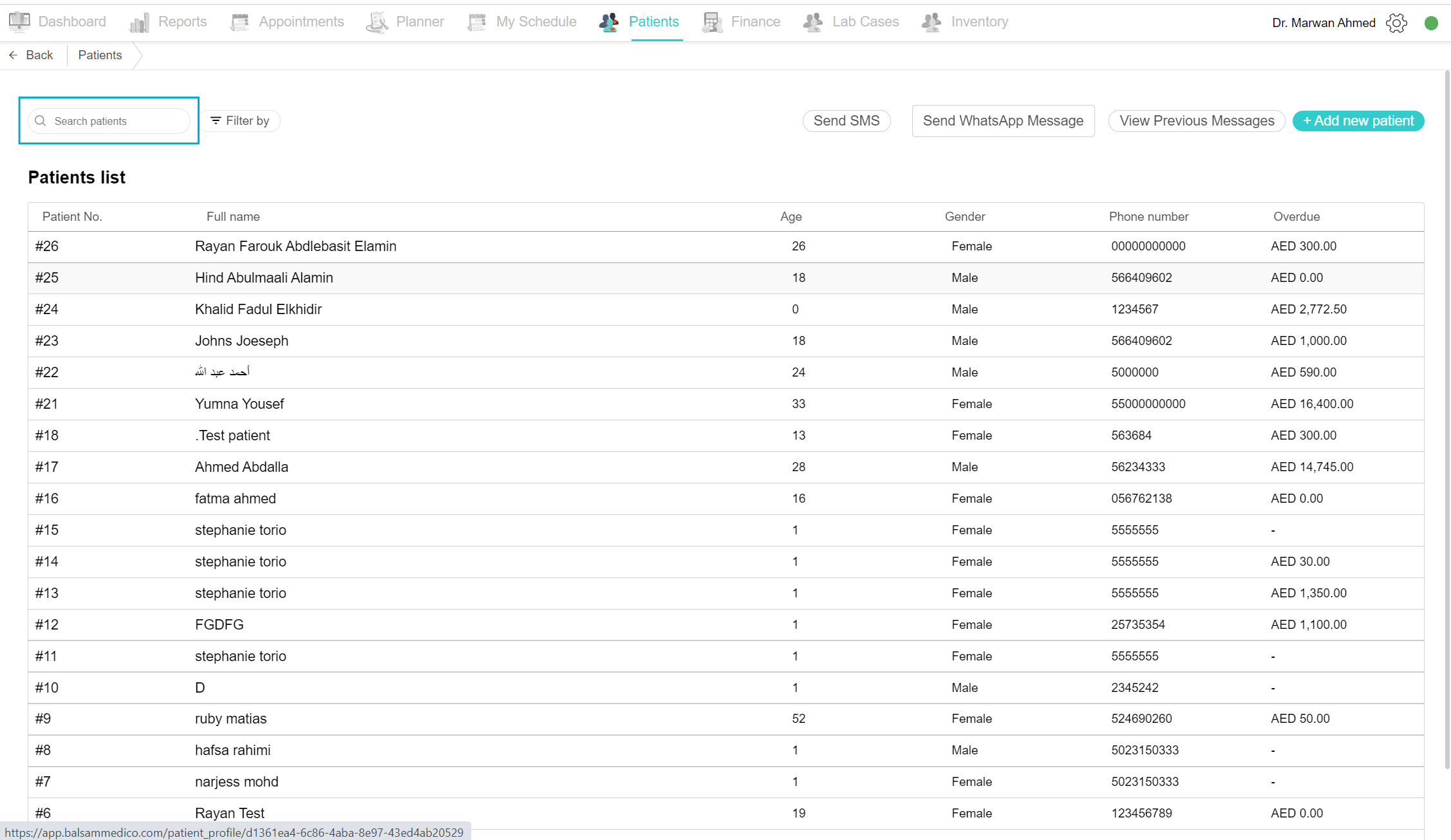
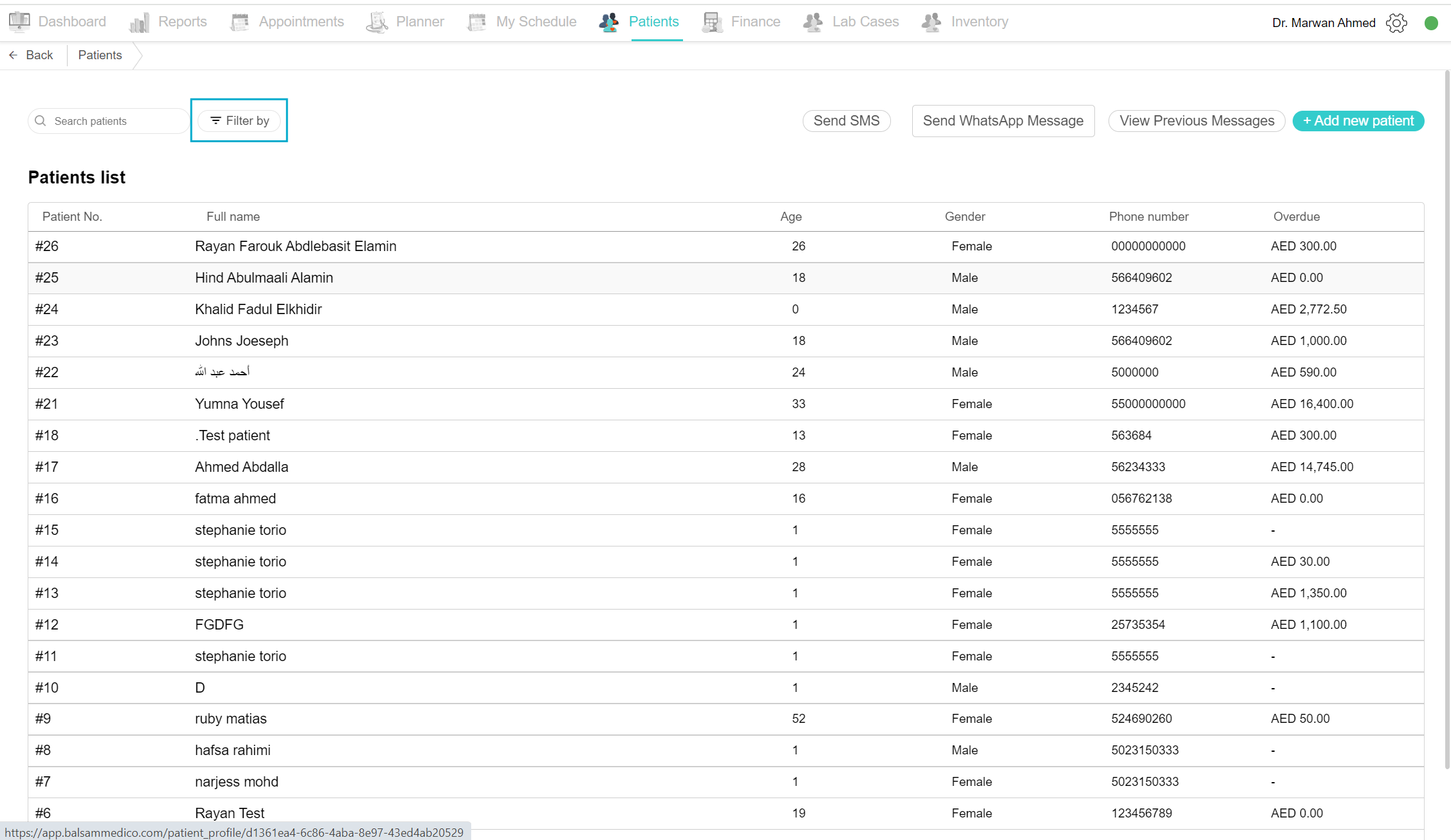
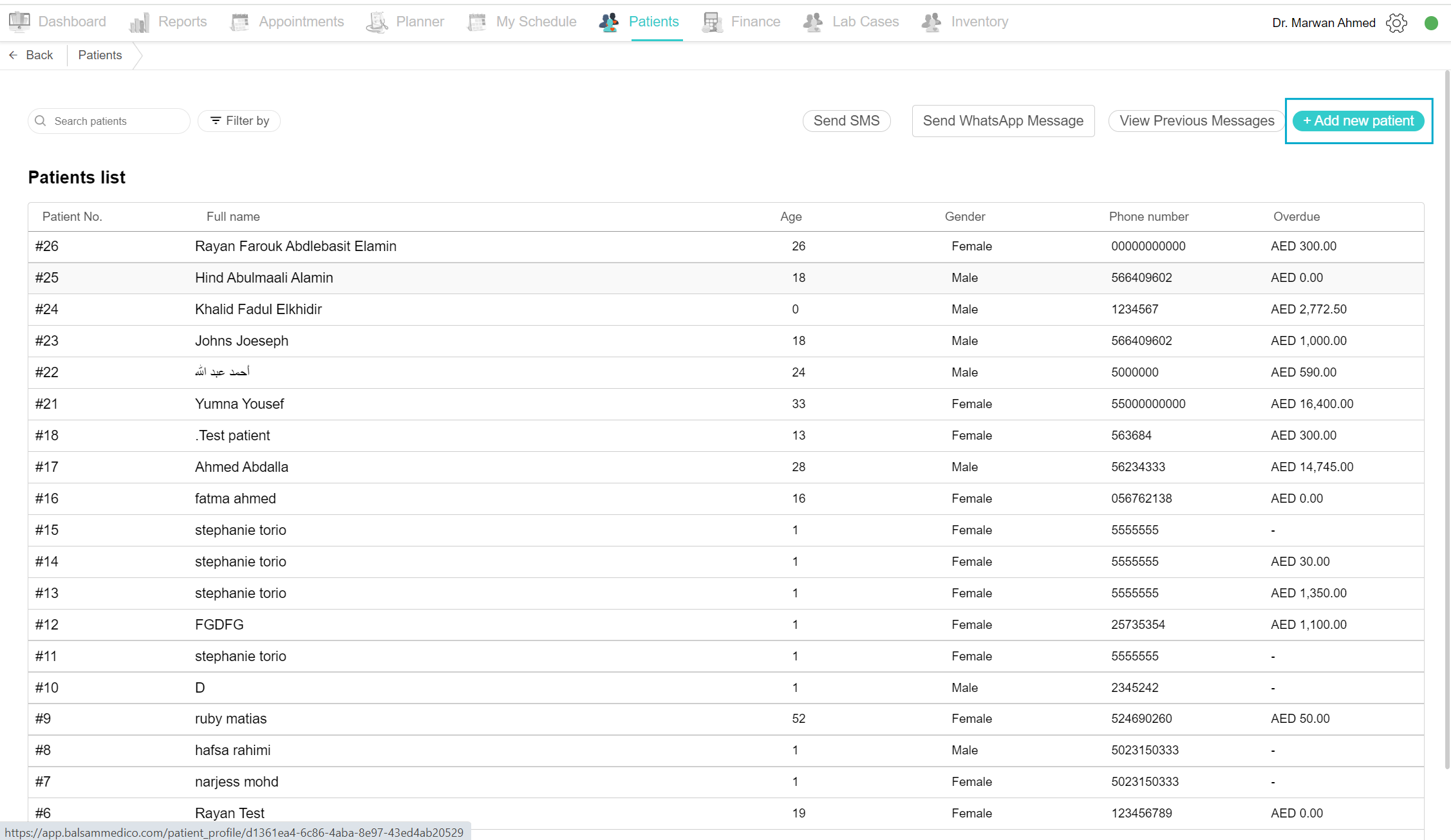
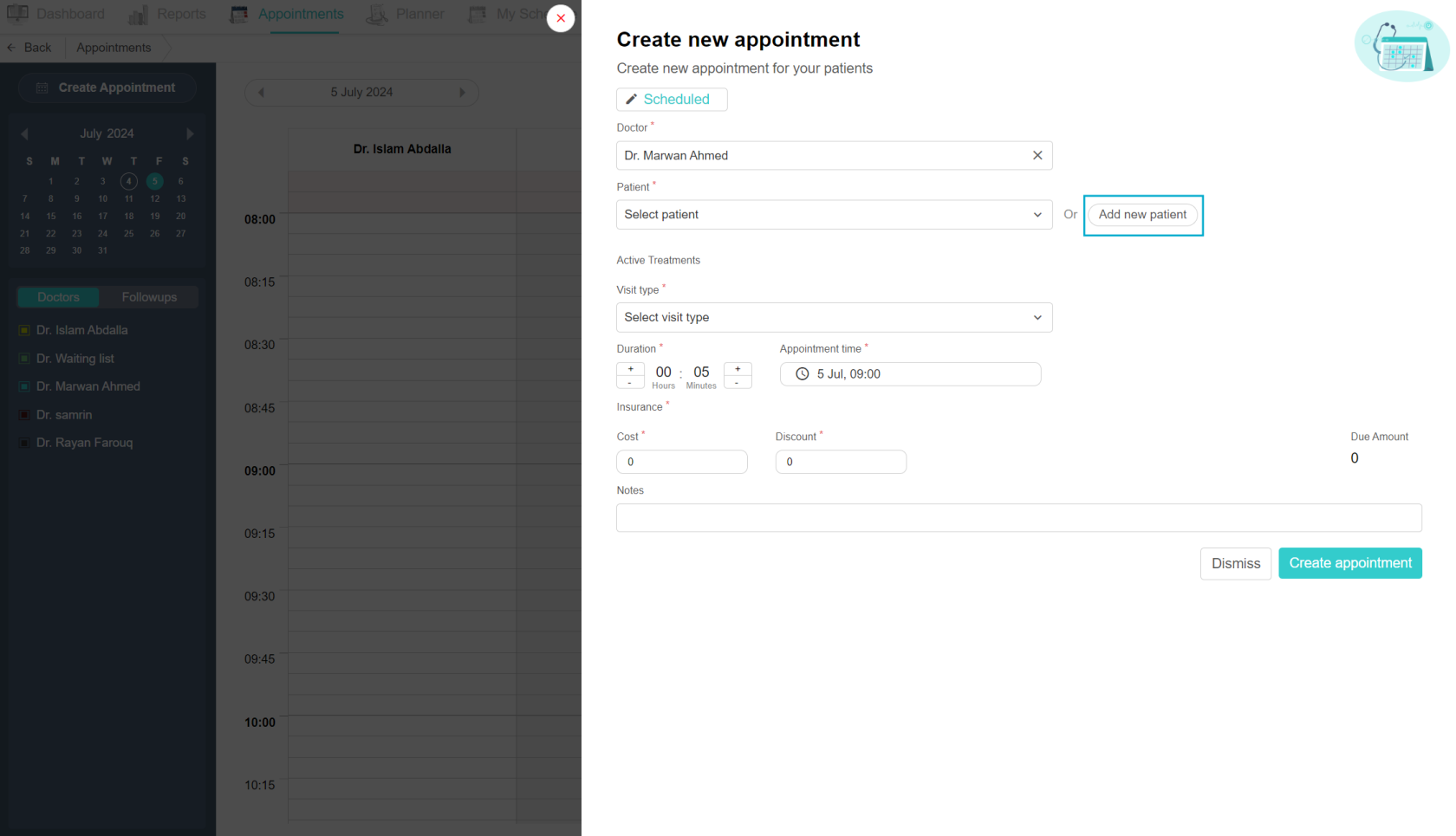
No Comments