Scheduling View
View today’s appointments with their statuses in Today’s schedule
In the day view, you will be able to view today’s appointments with their statuses. Each status has its own colour that corresponds to it. Each appointment will include the status next to the name and timing without the need to click to view the appointment details. You can change the status and set the appointment to the different statuses by clicking the appointment to view the appointment details popup box, at the bottom select the “set” drop-down list and choose the desired.
Select the doctor to see in the scheduling view
On the left side of the appointment page, there’s a doctor's tab. Under the doctors tab, a list of doctors names can be found. Every doctor has a colour that can be selected in the admin area.
To view the doctor in the scheduling view, click the box near their name. When selected, the doctor’s schedule appears in the day view.
To remove a doctor from the scheduling view, simply untick the box next to their name and the doctor’s column is removed from Day View.
Navigate to a different date
In the day view, you can navigate to another date by either navigating the calendar on the left side or by moving between the months and clicking the desired date. Or by changing between days in the date box above the doctors' schedule view, just click the right or left arrows on the side to move forward or backwards on the days.

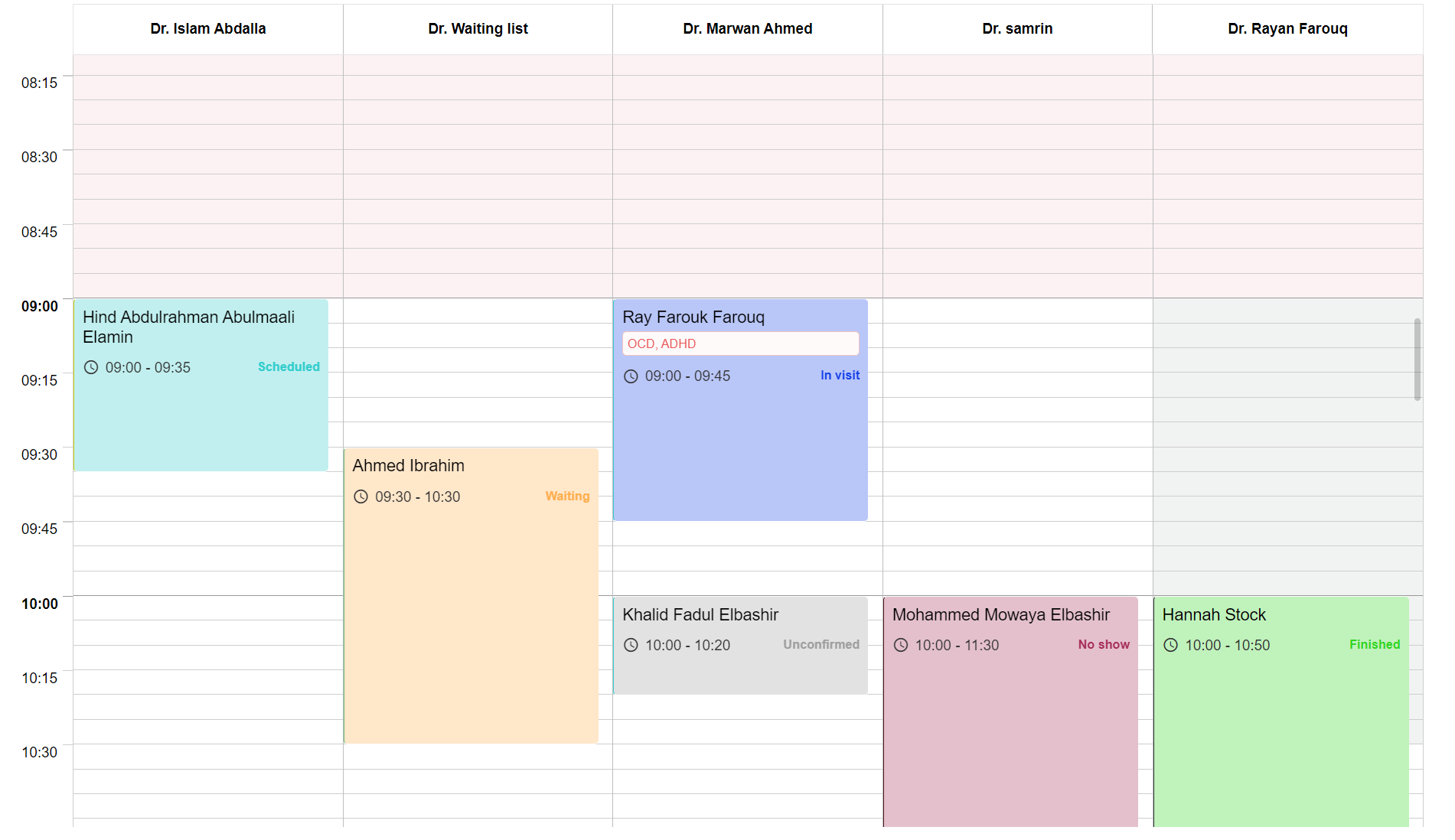
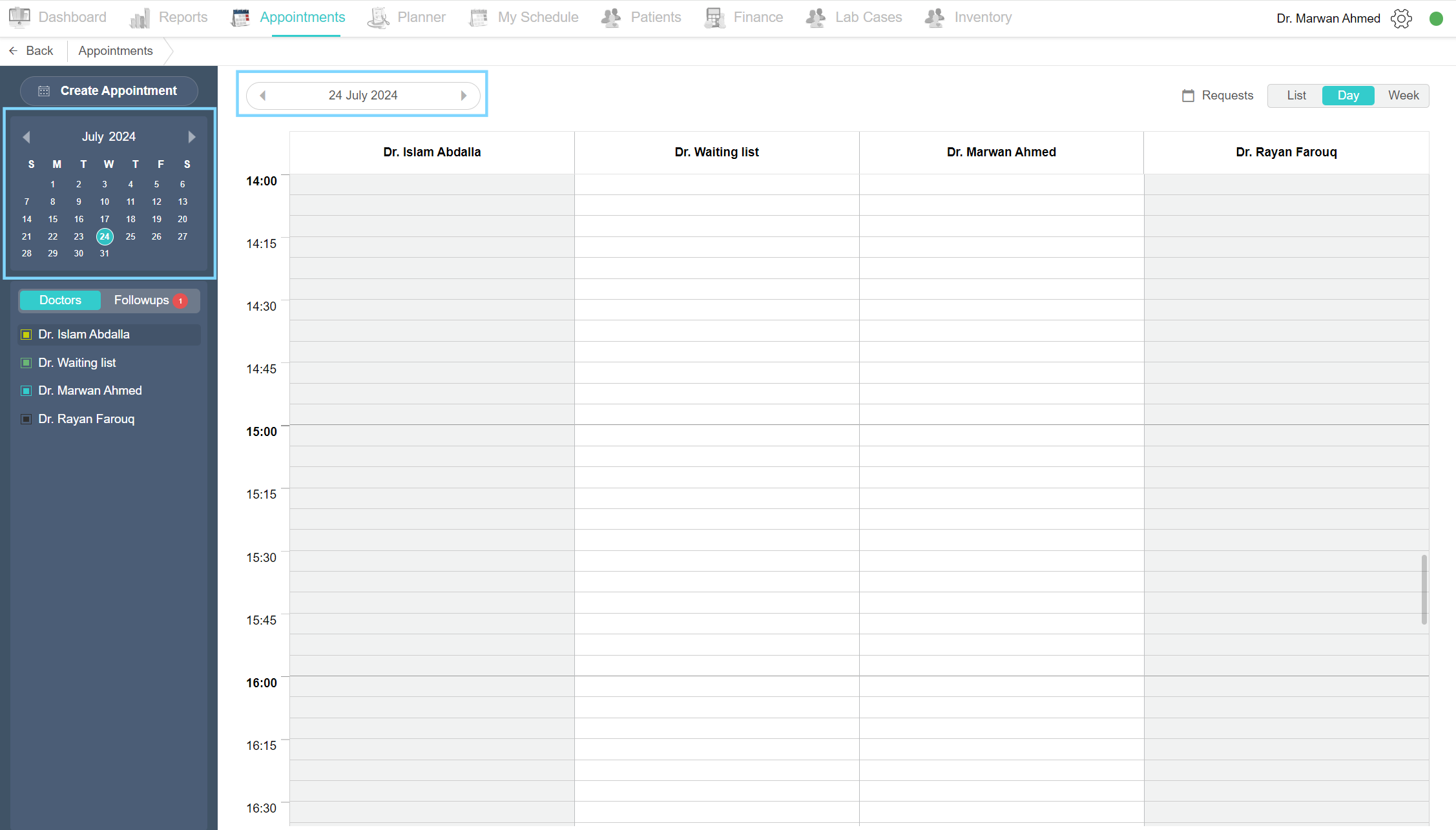
No Comments