Settings Menu
Settings Top Menu:
- Help and Documentation
- Profile
- Notebook
- Admin Area
- Refresh
- Enable/Disable notifications
- Logout
Profile
To view and manage your profile, navigate to the Settings icon and click on Profile.
Notebook
You can write some personal notes here and access them at any moment. These notes are private to each account.
From the Settings top menu, click on Notebook. This takes you to the Personal Notebook popup box.
Add and Edit notes:
Here you can start writing any notes in the empty field and click Save. To add any new note, click on the ‘Add new note’ button, write any and click Save.
To edit the note, navigate to the personal notebook popup box. Just click on the note box and edit as desired then click Save.
To access them at any moment, click on the Settings top menu and click on Notebook.
Admin Area
To view and manage the entire system, navigate to the admin area. The admin area is the control centre that manages the clinic’s operations. Check the Admin Area section to view its documentation
Refresh
To refresh the page of the system and allows users to update or reload the current settings or page without closing or restarting the application
Enable/Disable notifications
Enable notifications:
When you enable the notifications, Balsam Medico will send you alerts and notifications of the system. Such as when the doctor starts the visit, the system will notify the receptionist of the appointment change.
To enable the notification, navigate to the settings top menu. In the options list, you will find either Enable notifications or Disable notifications. If Enable notifications are visible, click it and a notification of ‘Notifications has been enabled’ will appear with a bell ringtone.
Disable notifications:
When you disable the notifications, Balsam Medico will not be sending you any alerts. This can be useful if you don’t want to be disturbed. However, you might miss out on timely information.
To disable notifications, navigate to the settings top menu. In the options list, you will find either Enable notifications or Disable notifications. If Disable notifications is visible, click it and now all your notifications will stop appearing with the ringtone.
Logout
The logout option logs you out of Balsam Medico. This is important for security, especially on shared devices. To logout, navigate to the Settings top menu icon and select Logout. When you log out, your account closes and you will need to enter your credentials (username and password provided) to log back in.

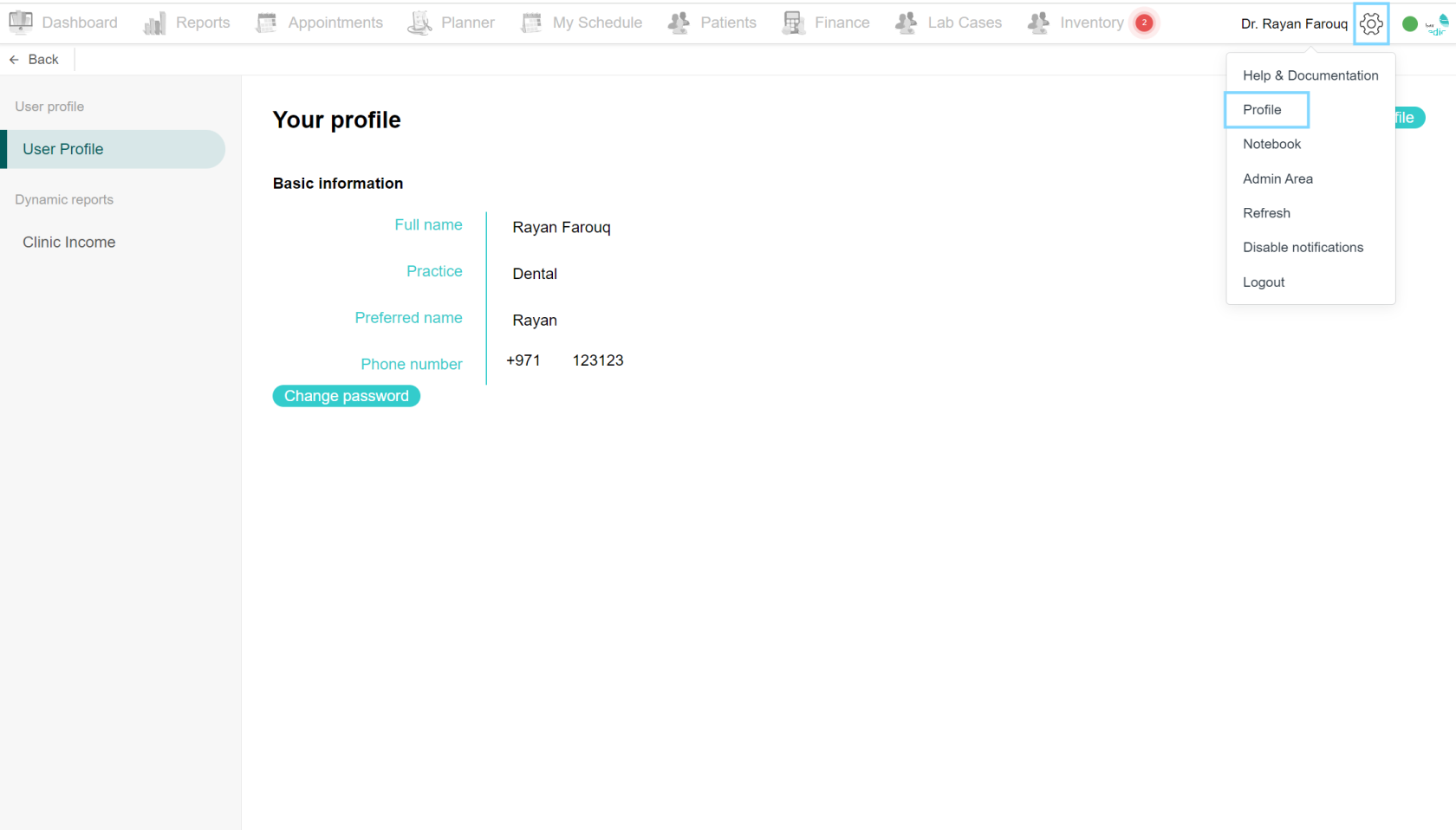

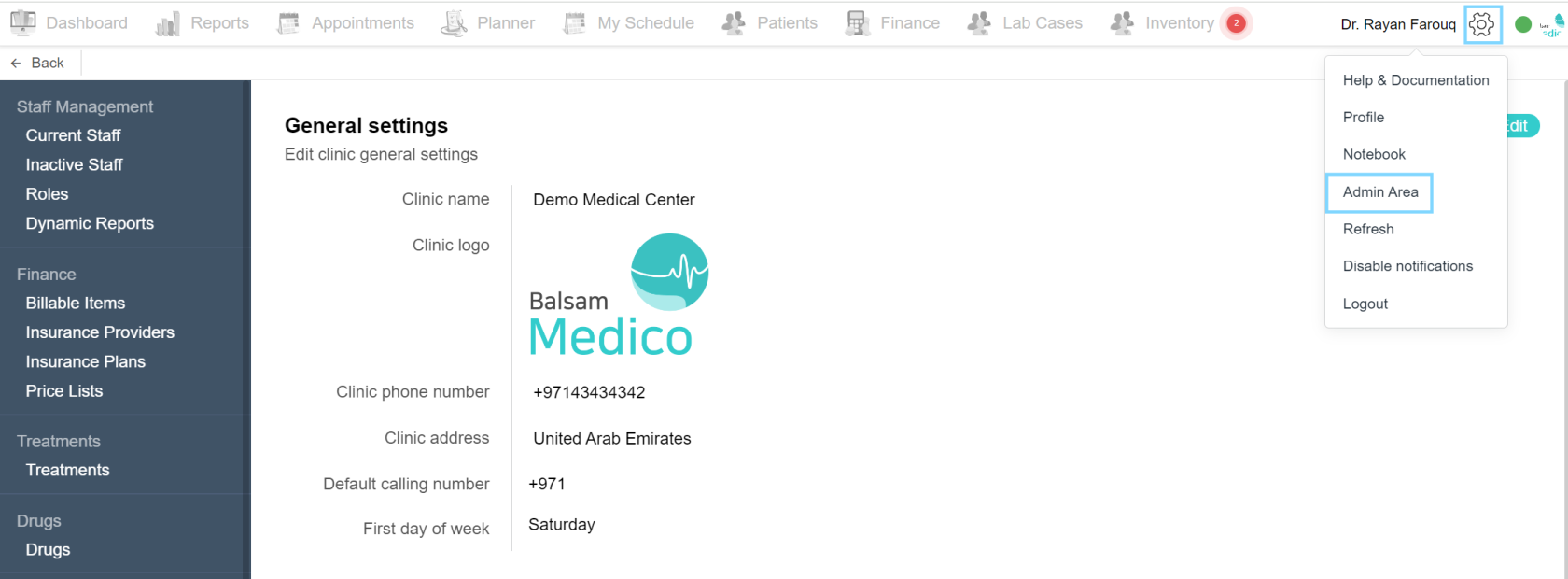
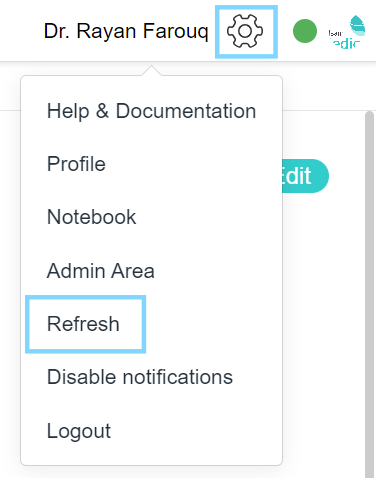
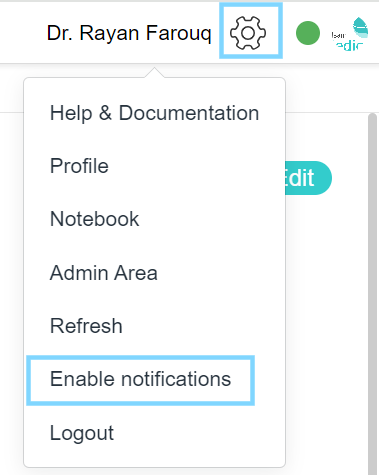
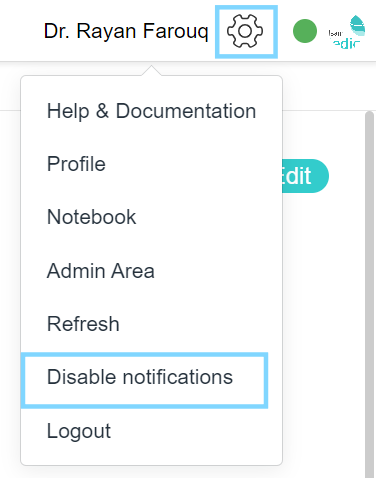
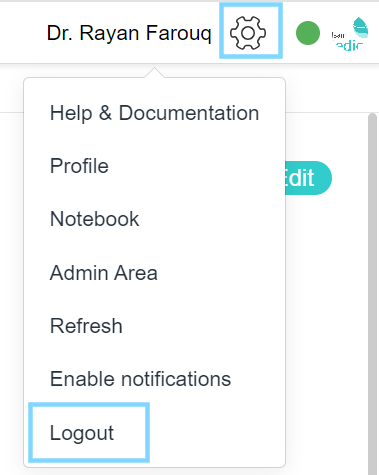
No Comments