Labs
Labs
Labs are responsible for creating custom dental products such as crowns, bridges, dentures and other prosthetic. To manage the lab orders use the lab tab.
View labs list:
Click the Lab Cases tab and select the Labs page. You can view the labs list. It shows the lab name, phone, address and delete icon. Click on each lab to view its details.
View lab details:
Click the Lab Cases tab and select the Labs page. From the labs list, select the desired lab. In the Edit lab popup page, you can find the lab name, phone number, address and services. Each service contains the name, cost and duration (how long it takes for the service to be completed).
Add lab:
Click the Lab Cases tab and select the Labs page. Click ‘Add lab’ and the Add lab page opens. Add the lab’s name, phone number and address. In the services section, click the ‘Add service’ button and add the services. Name the service, add the cost and the duration in days. Finally, click Save.
Search lab:
Click the Lab Cases tab and select the Labs page. To search for a lab, type their name in the Search field. The desired lab will appear in the list.
Delete lab:
Click the Lab Cases tab and select the Labs page. To delete a lab, view the list and click the delete icon in the same row as the lab name. A delete confirmation box appears, click the Delete button to confirm the action.
Edit lab:
Click the Lab Cases tab and select the Labs page. To edit the lab’s information, select the desired lab and the edit lab popup box opens. Edit the name, phone number and address and the services as needed. You can delete a service by clicking the ‘x’ at the top of the service box. To add a new service, click the ‘Add service’ button and add the information. Finally, click Save.

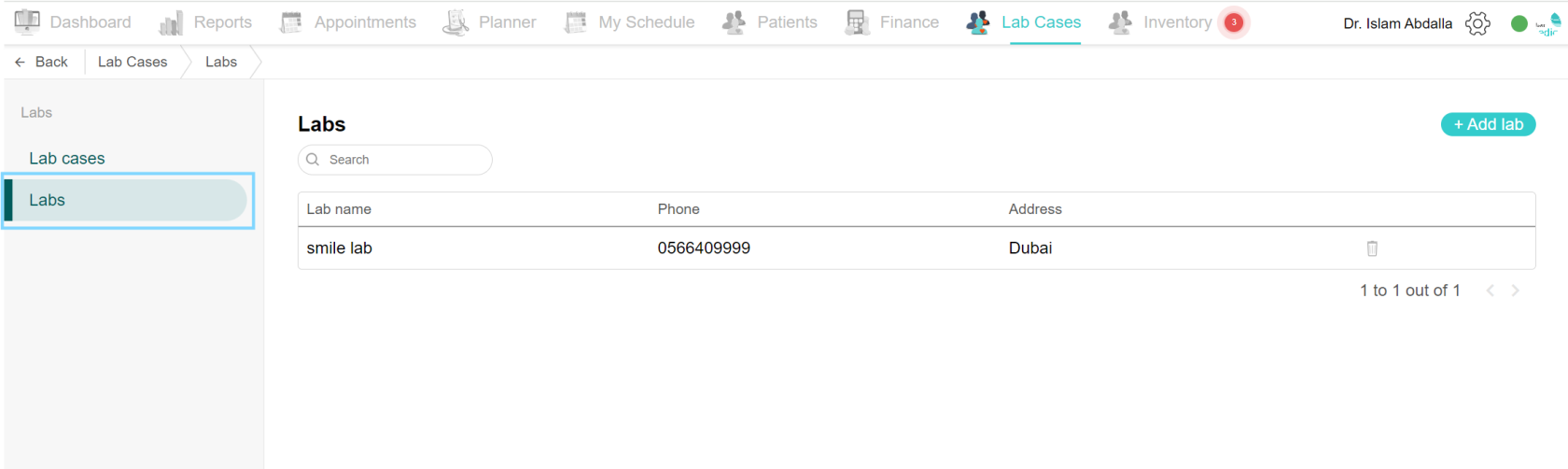
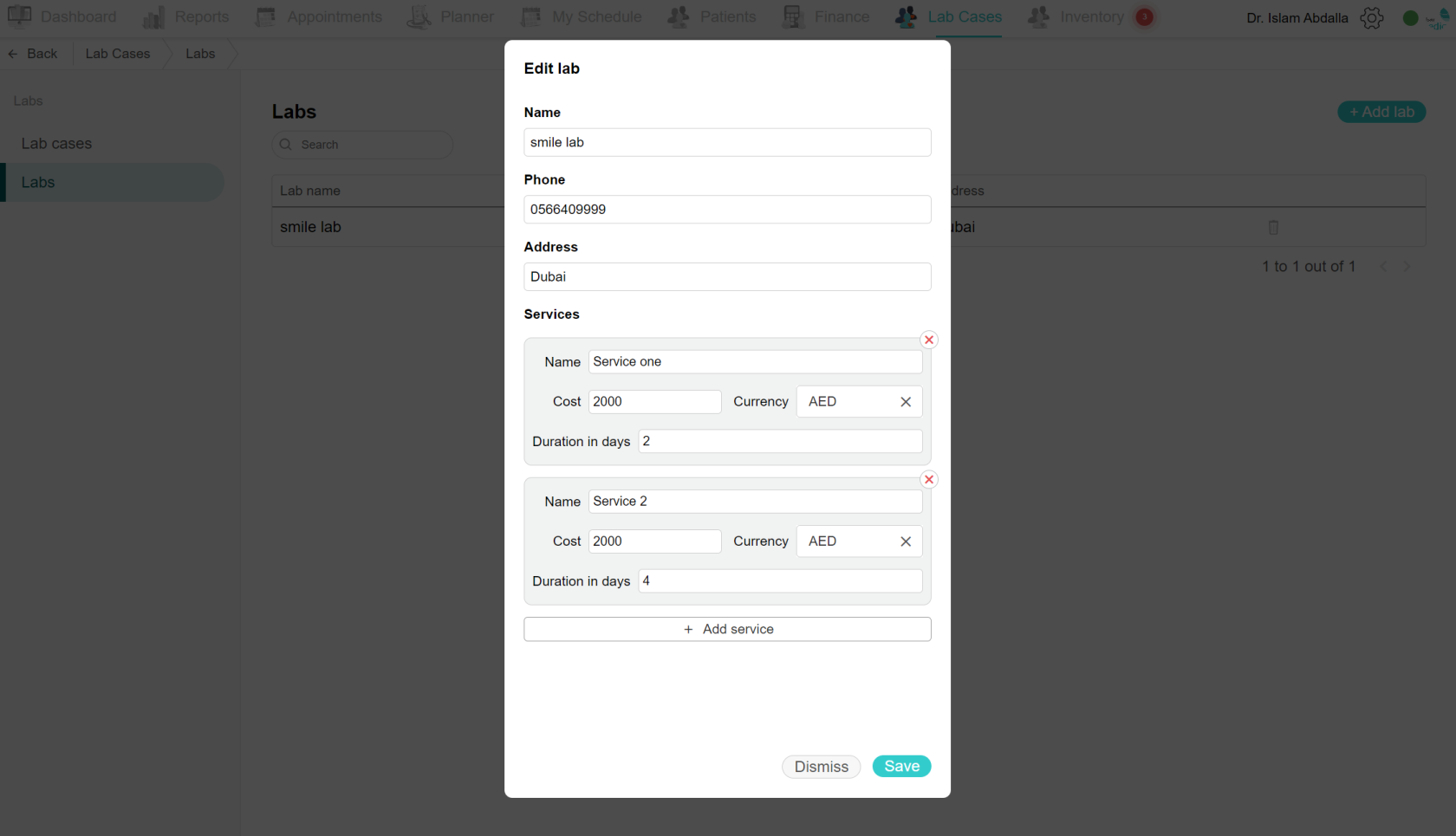
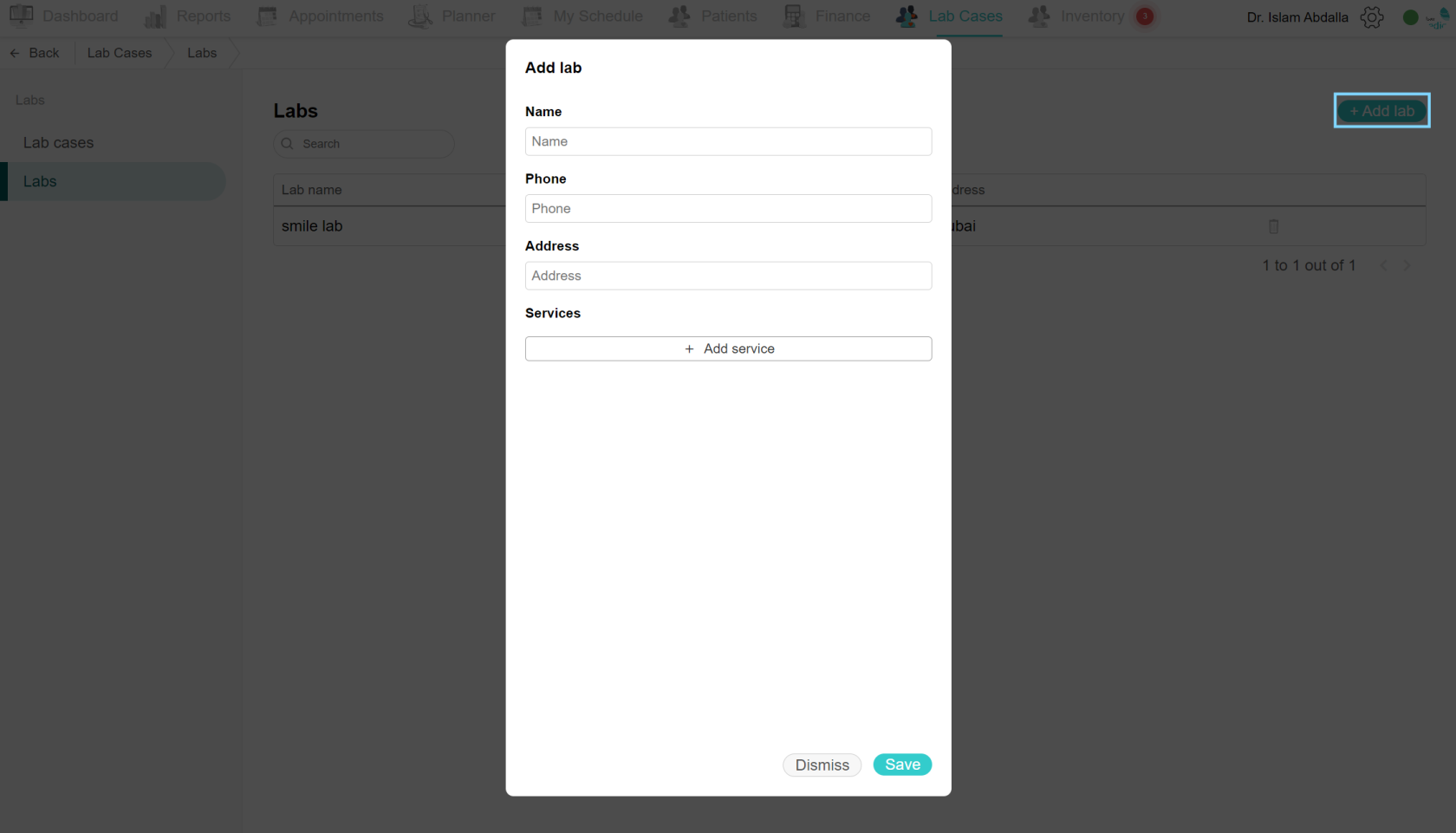
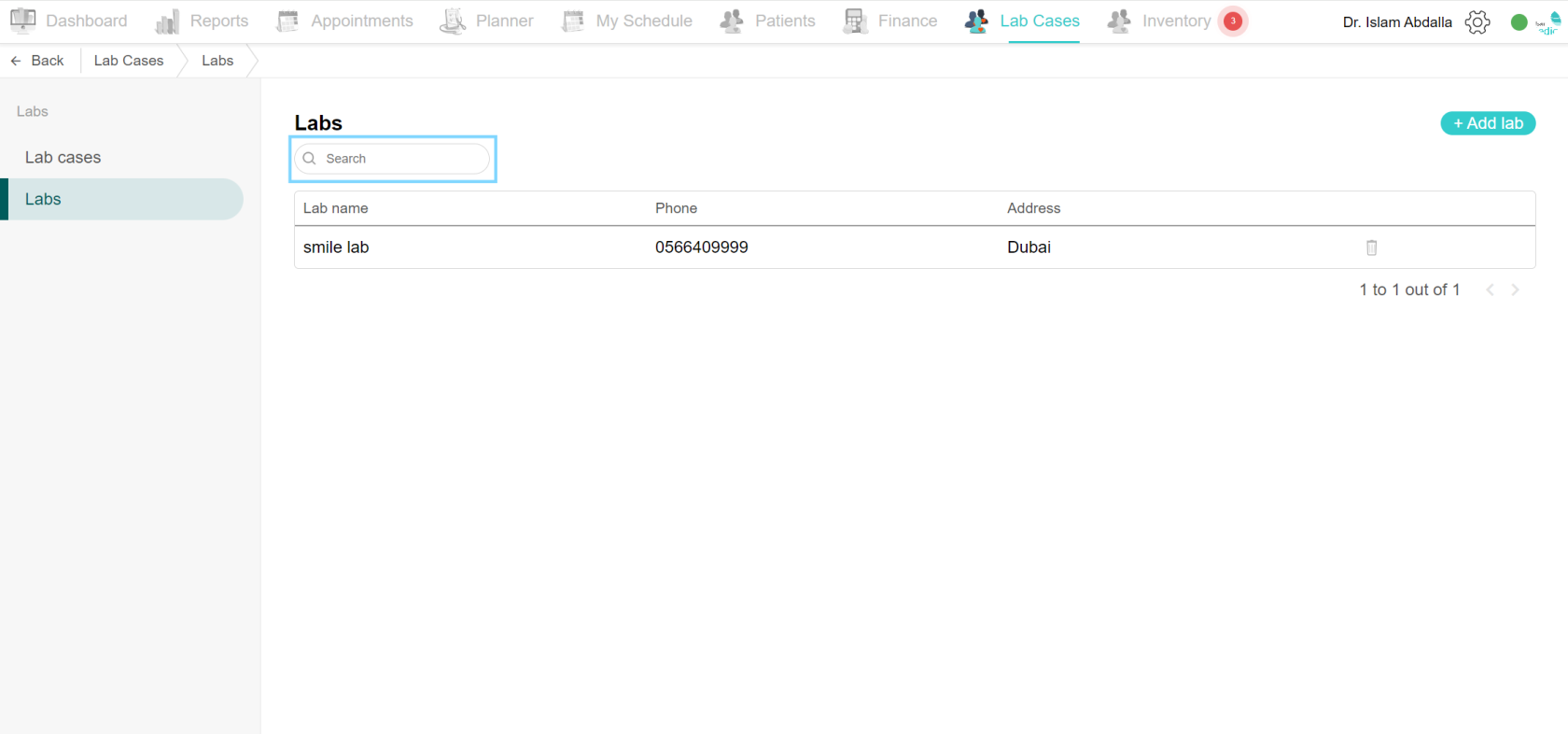
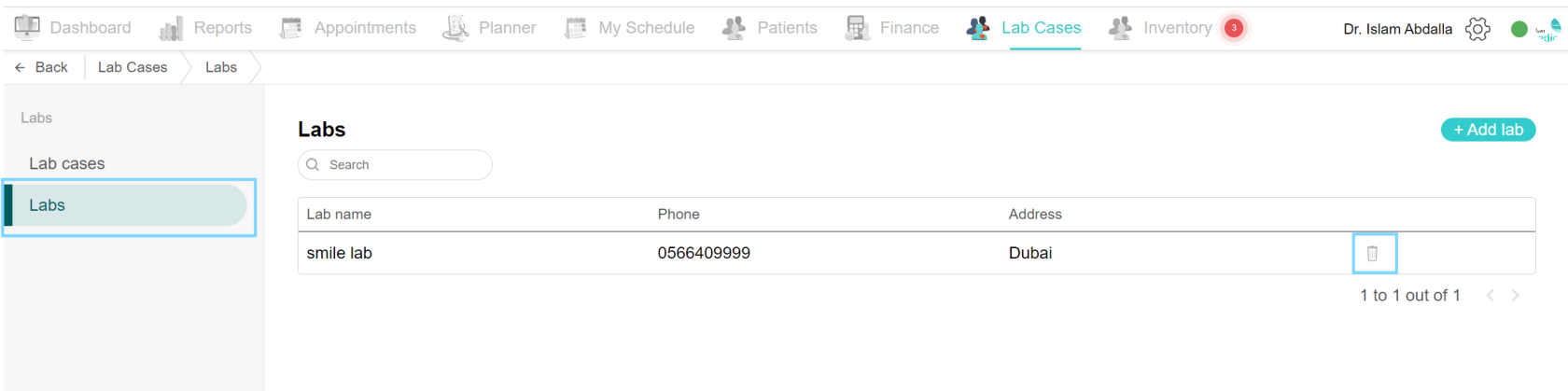
No Comments